How to Block Facebook on an iPhone
Prevent a person from accessing Facebook on an iPhone either permanently or temporarily
If you are trying to restrict access to Facebook on an iPhone, you might have tried deleting the app only to find that it's too easy to reinstall it from the App Store and use it again.
To make things even more complicated, it's also possible to access Facebook from a web browser like Safari, so effectively blocking Facebook isn't always straightforward.
Restriction techniques also vary depending on the age of the person you are trying to prevent from accessing Facebook on iPhone.
In this guide, we'll walk you through the iPhone-specific instructions for blocking Facebook using approaches that work depending on the age of the person you are trying to restrict from accessing Facebook. We'll also go through strategies for permanent or temporary Facebook restriction.
Is it worth completely restricting access to Facebook on an iPhone?
Regardless of the age of the person you are trying to restrict from using the Facebook app, here are a few of our top reasons why you might want to block Facebook completely on an iPhone:
Inappropriate Facebook profiles can be difficult to filter out
Facebook profiles are often used to advertise adult content either subtly or blatantly. This can be a particular problem if you are trying to prevent someone from seeking out or accidentally finding adult content.

Facebook might suggest inappropriate content
Facebook might suggest images or videos that you'd rather prevent a person from seeing. Even if preferences are adjusted to hide obvious explicit content, Facebook might still suggest content that can be a "stumbling block" for people who are trying to guard their eyes.

Connecting strangers
The Facebook feed includes posts and reels from strangers, not just friends and connections. It's possible to private message strangers on Facebook. This can be problematic for all ages, depending on the kind of issue you are trying to prevent.

Alternatives to completely blocking Facebook on an iPhone
Depending on your reasons for wanting to block Facebook, you might find that there are alternative approaches you can use so that a person can still use Facebook on an iPhone:
Increase transparency around Facebook use
Many of the issues surrounding Facebook can be addressed by increasing transparency around a person's use of it by using a screen monitoring app. With this approach, a person can have some additional freedom to use platforms that might be problematic without transparency.
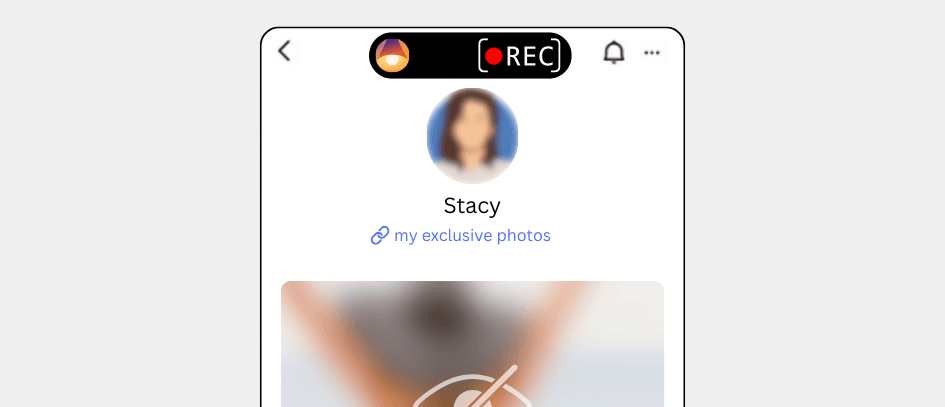
Customize preferences for problematic Facebook features
It's possible to customize the Facebook account preferences to minimize the impact of some of the most problematic features of the app. For example, you can customize profile visibility, and content & communication preferences.
Schedule Facebook use
Another approach is to schedule when Facebook is blocked so that it can still be used sometimes on an iPhone. If the person is using the app in a problematic way, you can limit access to the app to specific times of day or days of the week where there is more accountability. For example, you might choose to only allow Facebook access during lunch, but keep it blocked at night.
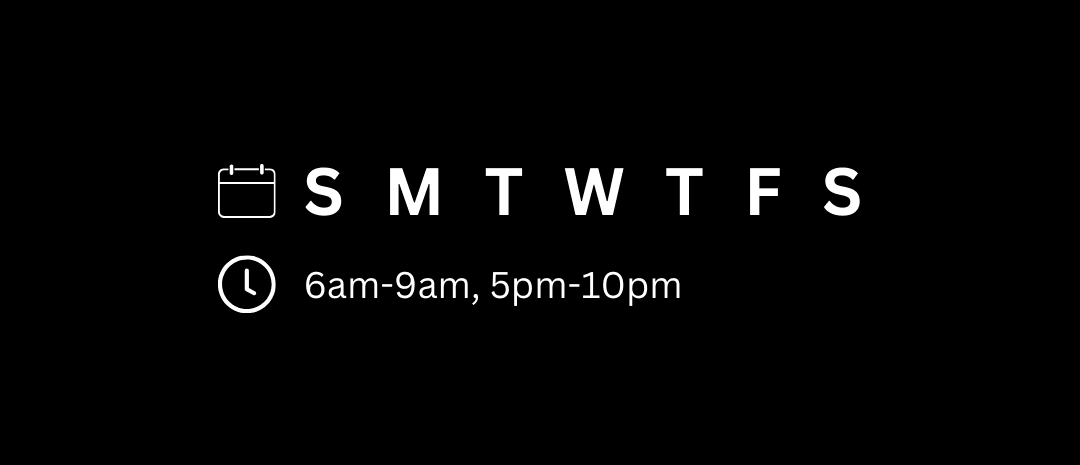
Choosing the Best Approach for Restricting a Person from using Facebook on an iPhone
In order to provide you with the best possible guide, we need to consider a few things to direct you to the most effective way to block Facebook on an iPhone.
How old is the person you are trying to restrict from accessing Facebook on an iPhone?
Approaches vary based on the age of the person you are trying to restrict from accessing Facebook. See the following guides for a more specific approach:
Should Facebook be restricted permanently or temporarily?
There are strategies you can use in either case, which we'll get into in this guide.
Block Facebook for any person on iPhone with a DNS Content Policy
A universal approach that can be used to block Facebook for any person or iPhone is to use a DNS Content Policy.

This approach disables the internet access for Facebook so that it can't function. The app can still be downloaded, but it will not work.
Here's how it works:
Add a new block rule
In the Tech Lockdown dashboard, go to the Content Policy section and add a new block rule with Facebook selected

Customize the schedule
Select a schedule if you want to only block Facebook on specific recurring days and times. Otherwise, leave the schedule blank to block Facebook 24/7.

Specify who the rule applies to
Select an audience if you want to only block Facebook from specific people. Otherwise, leave the audience blank to block Facebook from everyone.

Connect Devices
Go to the Devices section of the Tech Lockdown dashboard and follow the setup instructions to connect devices to the Content Policy

Optional: Lock your Tech Lockdown Profile
If you are self-restricting access to Facebook, you can lock your Tech Lockdown profile so that you have to wait a certain amount of time before you can unblock Facebook.