Block yourself from using Instagram
Prevent yourself from using Instagram either permanently or temporarily

If you are trying to restrict yourself from accessing Instagram, you might have tried deleting the app only to find that you could easily reinstall and use it again.
You might have also noticed that it's possible to access Instagram from a web browser like Google Chrome, so deleting the Instagram app isn't always effective.
In this guide, we'll walk you through exactly how to block Instagram using approaches that work best to prevent yourself from accessing Instagram. We'll also go through strategies for permanent or temporary Instagram restriction and we'll explore approaches that work on each device.
Is it worth completely restricting yourself from using Instagram?
Here are a few of our top reasons why you might block Instagram, restricting yourself from accessing it entirely:
Inappropriate Instagram profiles can be difficult to filter out
Instagram profiles are often used to advertise adult content either subtly or blatantly. This can be a particular problem if you are trying to prevent yourself from seeking out or accidentally finding adult content.

Instagram might suggest inappropriate content
Instagram might suggest images or videos that you'd rather not see. Even if your profile preferences are adjusted to hide obvious explicit content, Instagram might still suggest content that can be a "stumbling block" for you.

Connecting strangers
The Instagram feed includes posts and reels from strangers, not just friends and connections. It's possible for you to connect with and private message them, which might be a problem for some people.

Choosing the right approach for restricting yourself from using Instagram
In order to provide you with the best possible guide, we need to consider a few things to direct you to the most effective way to block yourself from using Instagram.
What devices do you need to block Instagram on?
We'll discuss some universal blocking approaches in this guide, but the advice will vary based on the devices you are trying to restrict yourself from accessing Instagram. See the following guides for a more specific approach:
Using Instagram's time management feature
If you are mainly trying to reduce the amount of time you spend on Instagram, instead of blocking it always, you can try using Instagram's built-in time management feature. In the app, go to Settings and activity > Time management. From here, you can review daily usage and customize two time-management features:
- Daily limit: specify a time limit for daily usage. Instagram will notify you when you approach this limit so that you can choose to stop using the app.
- Sleep mode: mute notifications from the app during days/time you specify.
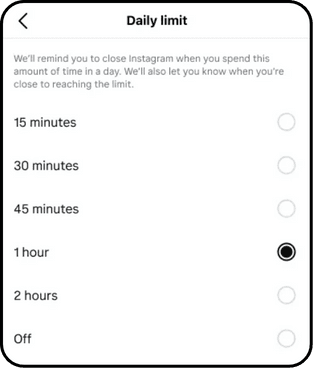
Both of these time management features are opt-in and don't enforce a hard limit. Instead, they are more of a suggestion to you to help you build better habits. In our opinion, it can be a useful tool for helping a reduce your usage of Instagram, especially when using sleep mode to reduce notifications that keep you coming back to the app. Since this setting is cross-device, it can also help enforce a consistent limit across all devices.
Block yourself from Instagram on any device with a DNS Content Policy
A universal approach that can be used to block Instagram from yourself on any device is to use a DNS Content Policy

This approach disables the internet access for Instagram so that it can't function. The app can still be downloaded, but it will not work.
Here's how it works:
Add a new block rule
In the Tech Lockdown dashboard, go to the Content Policy section and add a new block rule with Instagram selected

Customize the schedule
Select a schedule if you want to only block Instagram on specific recurring days and times. Otherwise, leave the schedule blank to block Instagram 24/7.

Specify who the rule applies to
Select an audience if you want to only block Instagram from specific people. Otherwise, leave the audience blank to block Instagram from everyone.

Connect Devices
Go to the Devices section of the Tech Lockdown dashboard and follow the setup instructions to connect devices to the Content Policy

Optional: Lock your Tech Lockdown Profile
If you are self-restricting access to Instagram, you can lock your Tech Lockdown profile so that you have to wait a certain amount of time before you can unblock Instagram.