How to Block TikTok on a Windows computer
Prevent a person from accessing TikTok on a Windows computer either permanently or temporarily
If you are trying to restrict access to TikTok on a Windows computer, you might have tried deleting the app only to find that it's too easy to reinstall it from the Microsoft Store and use it again.
To make things even more complicated, it's also possible to access TikTok from a web browser like Google Chrome, so effectively blocking TikTok isn't always straightforward.
Restriction techniques also vary depending on the age of the person you are trying to prevent from accessing TikTok on Windows.
In this guide, we'll walk you through the Windows-specific instructions for blocking TikTok using approaches that work depending on the age of the person you are trying to restrict from accessing TikTok. We'll also go through strategies for permanent or temporary TikTok restriction.
Is it worth completely restricting access to TikTok on a Windows computer?
Regardless of the age of the person you are trying to restrict from using the TikTok app, here are a few of our top reasons why you might want to block TikTok completely on a Windows computer:
Inappropriate TikTok profiles can be difficult to filter out
TikTok profiles are often used to advertise adult content either subtly or blatantly. This can be a particular problem if you are trying to prevent someone from seeking out or accidentally finding adult content.

TikTok might suggest inappropriate content
TikTok might suggest images or videos that you'd rather prevent a person from seeing. Even if preferences are adjusted to hide obvious explicit content, TikTok might still suggest content that can be a "stumbling block" for people who are trying to guard their eyes.

Connecting strangers
The TikTok feed includes posts and reels from strangers, not just friends and connections. It's possible to private message strangers on TikTok. This can be problematic for all ages, depending on the kind of issue you are trying to prevent.

Alternatives to completely blocking TikTok on a Windows computer
Depending on your reasons for wanting to block TikTok, you might find that there are alternative approaches you can use so that a person can still use TikTok on a Windows computer:
Increase transparency around TikTok use
Many of the issues surrounding TikTok can be addressed by increasing transparency around a person's use of it by using a screen monitoring app. With this approach, a person can have some additional freedom to use platforms that might be problematic without transparency.
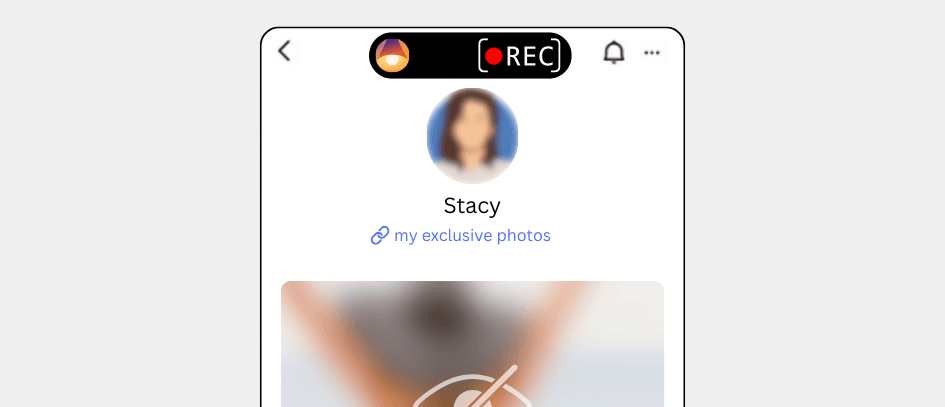
Customize preferences for problematic TikTok features
It's possible to customize the TikTok account preferences to minimize the impact of some of the most problematic features of the app. For example, you can customize profile visibility, and content & communication preferences.
Schedule TikTok use
Another approach is to schedule when TikTok is blocked so that it can still be used sometimes on a Windows computer. If the person is using the app in a problematic way, you can limit access to the app to specific times of day or days of the week where there is more accountability. For example, you might choose to only allow TikTok access during lunch, but keep it blocked at night.
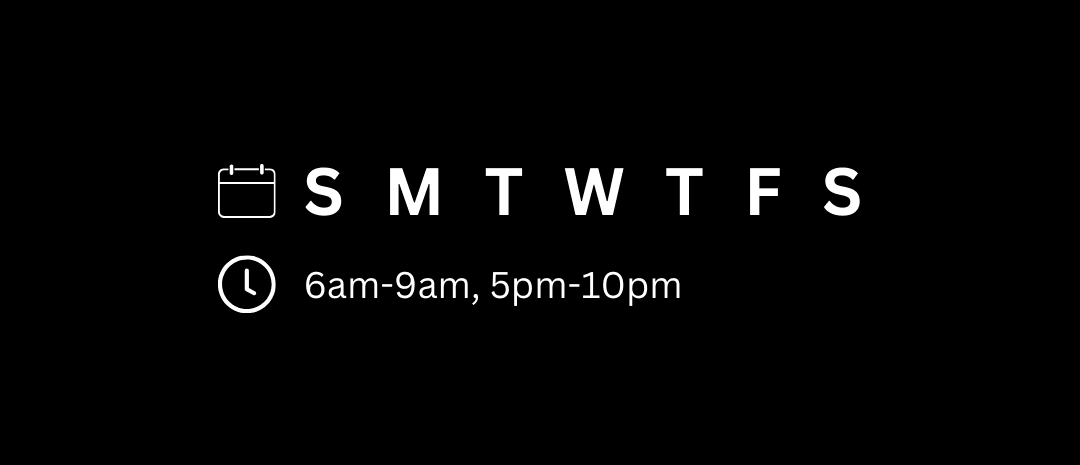
Choosing the Best Approach for Restricting a Person from using TikTok on a Windows computer
In order to provide you with the best possible guide, we need to consider a few things to direct you to the most effective way to block TikTok on a Windows computer.
How old is the person you are trying to restrict from accessing TikTok on a Windows computer?
Approaches vary based on the age of the person you are trying to restrict from accessing TikTok. See the following guides for a more specific approach:
Should TikTok be restricted permanently or temporarily?
There are strategies you can use in either case, which we'll get into in this guide.
Block TikTok for any person on Windows with a DNS Content Policy
A universal approach that can be used to block TikTok for any person or Windows is to use a DNS Content Policy.

This approach disables the internet access for TikTok so that it can't function. The app can still be downloaded, but it will not work.
Here's how it works:
Add a new block rule
In the Tech Lockdown dashboard, go to the Content Policy section and add a new block rule with TikTok selected

Customize the schedule
Select a schedule if you want to only block TikTok on specific recurring days and times. Otherwise, leave the schedule blank to block TikTok 24/7.

Specify who the rule applies to
Select an audience if you want to only block TikTok from specific people. Otherwise, leave the audience blank to block TikTok from everyone.

Connect Devices
Go to the Devices section of the Tech Lockdown dashboard and follow the setup instructions to connect devices to the Content Policy

Optional: Lock your Tech Lockdown Profile
If you are self-restricting access to TikTok, you can lock your Tech Lockdown profile so that you have to wait a certain amount of time before you can unblock TikTok.
Block TikTok on a Windows computer using the hosts file
It's possible to block TikTok for free on Windows by using the hosts file to block a website.
Open Notepad as Administrator
Right-click on Notepad and select 'Run as administrator'
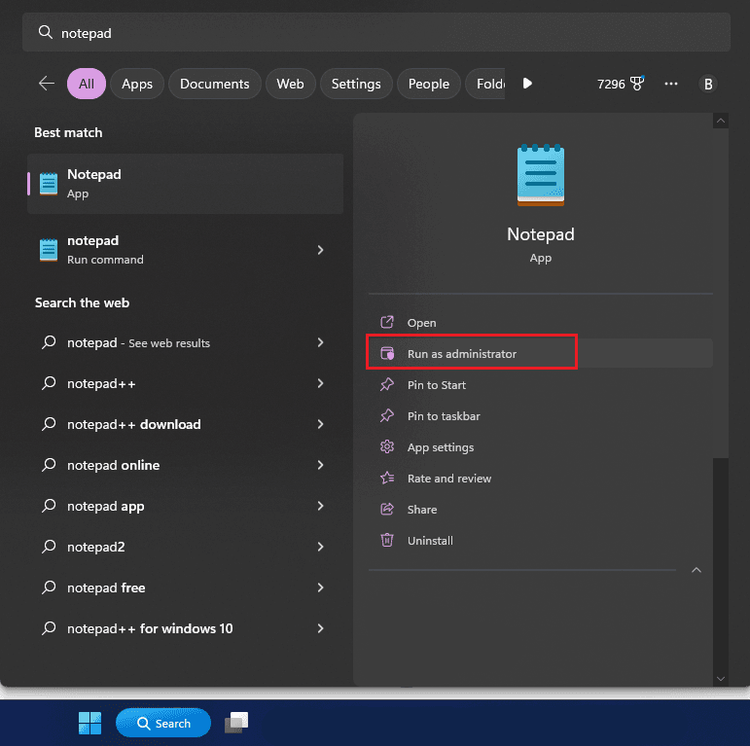
Find the hosts file
In notepad, click file > Open, then navigate to C:\Windows\System32\drivers\etc
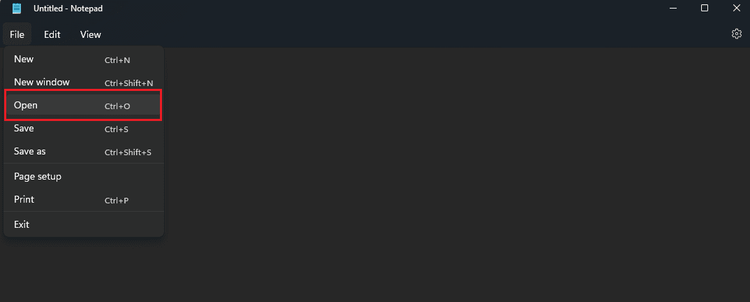
Open the hosts file
Select "all files" then open the hosts file
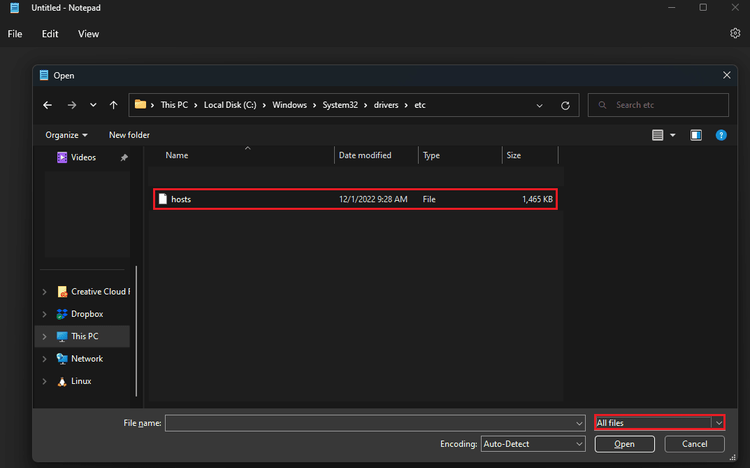
Add the TikTok hostname entries
Add the following entries to the bottom of the hosts file:
0.0.0.0 tiktok.com
0.0.0.0 www.tiktok.com
Save file
Save the file to the location where the hosts file was opened
After making this change, it could take a few minutes for the change to take effect. You can speed this up by flushing the DNS on Windows. To flush the DNS on Windows, open a command prompt as administrator and run the following command: ipconfig /flushdns
Open Command Prompt as Administrator
Right-click on Command Prompt and select 'Run as administrator'
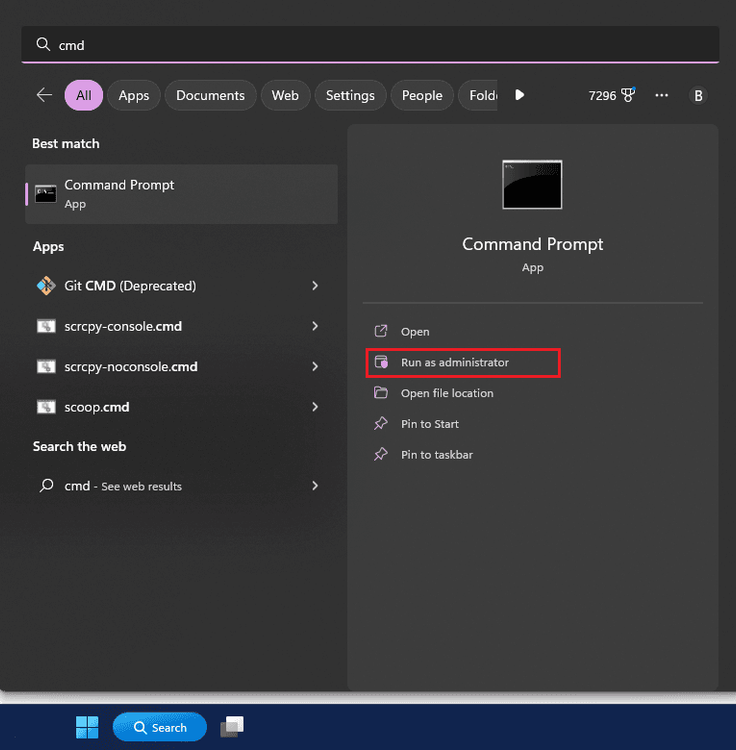
Enter the flushdns command
In the Command Prompt window, enter the following command: ipconfig /flushdns
ipconfig /flushdns
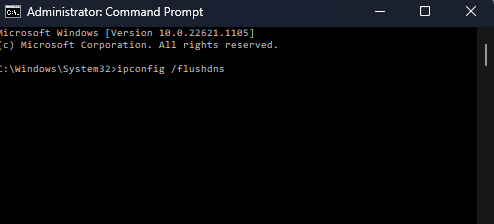
Fun command
Press Enter to run the command
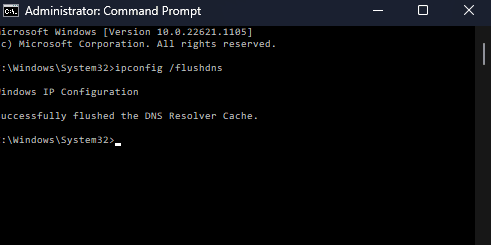
How do I prevent myself from editing the hosts file on Windows?
If you're using the hosts file to block yourself from TikTok on your own Windows, you might be wondering if there's a way to prevent yourself from simply editing the hosts file and removing the TikTok entries. There are a few options for doing this:
- Modifying the hosts file requires administrative privileges. You could switch to using an non-administrative account. This is the best option if you feel you have a serious addiction to TikTok and are willing to sacrifice significant autonomy when using your own Windows PC.
- Use a Windows program blocker that allows you to password protect specific files and programs.
- Use multiple blocking methods so that removing TikTok entries from the hosts file doesn't allow TikTok to work.