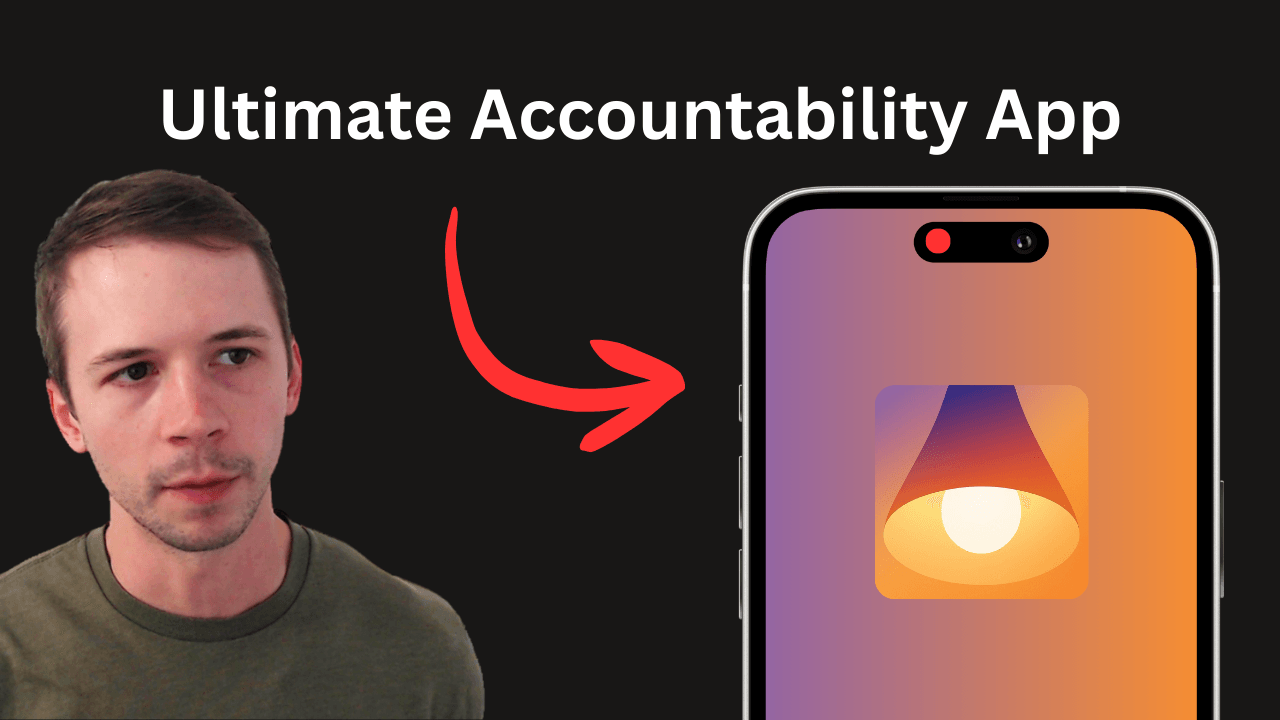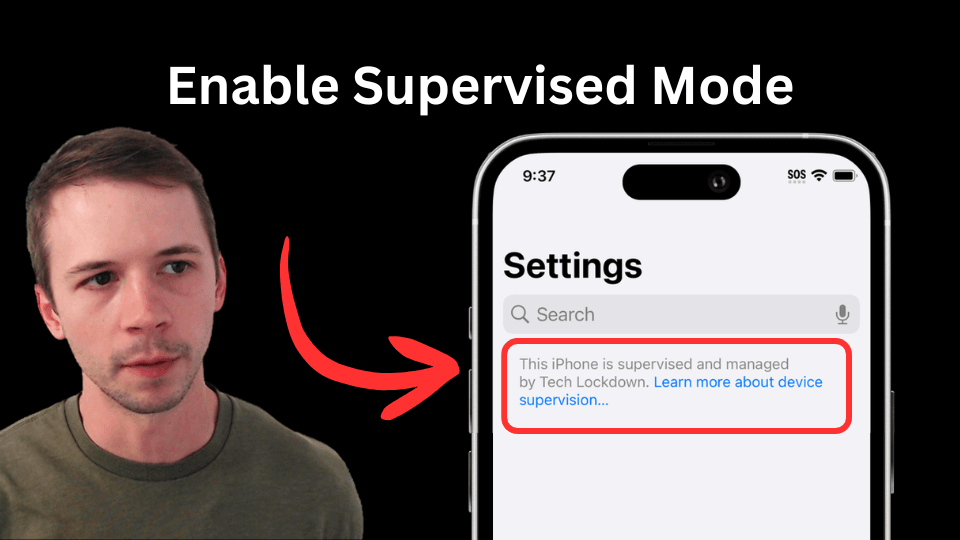Screen Accountability
Set up LivingRoom screen accountability on an Adult's iPhone or iPad.
Use the LivingRoom screen monitoring app on an adult's iPhone or iPad without using Apple Family.

LivingRoom is a screen monitoring app for iPhone and iPad. It records the screen while the iOS device is in use, saving screenshots of activity to a dashboard for a parent or accountability partner to review.
The app is incredibly effective for iOS monitoring since it captures screenshots of all activity on the device, no matter what app is being used.
If you want to use this app on an adult's device, or a child's device that can't get access to Apple Family, the setup process requires a few different steps. I'll show you exactly how in this guide.
Get Started
The LivingRoom app currently caters to parents managing a child's iPhone or iPad, but adults have also repurposed the parental monitoring app into a comprehensive screen accountability app.
Watch this video for a full walkthrough:
Step 1: Turn on Device Supervision
Check if the iPhone or iPad you are setting up with LivingRoom is supervised.
Follow along with our YouTube video showing how to enable Supervised Mode :
Step 2: Download Config
Step 3: Set up LivingRoom
We'll follow similar instructions detailed in the guide to setting up LivingRoom on a child's iOS device .
Keep in mind a few things:
- LivingRoom uses "parent" and "child" terminology. In the case where an adult is using LivingRoom for accountability, the "parent" should be set to the accountability partner.
- The "child" is the adult seeking accountability.
1) Create LivingRoom account
If you are setting this account up for yourself and will switch it over to an accountability partner later on, you'll need to share the login with your accountability partner later on. Then, they should change the account password so that you can't access it (for strict accountability situations).
2) Get Connection Code
Now you'll need to install the LivingRoom app on the iPhone or iPad that you want to set up screen accountability on.
Otherwise, if viewing this guide from the iOS device, click this link to open the LivingRoom app store page .
3) Connect Adult's Device
When you open the LivingRoom app on the adult's iPhone or iPad, you should see this screen acknowledging that you are setting up LivingRoom on an iOS device that has Supervised Mode :
If you don't see this screen, try closing and re-opening the app.
Step 4: Excluding apps from requiring screen recording
There are probably some apps on your device that are completely safe to use without supervision and shouldn't require screen recording. LivingRoom lets you customize Always Allowed Apps to exclude some apps from the screen recording requirement. We recommend adding those apps as exceptions.
Here's how to do that.
Step 5: Protect LivingRoom from being Removed
Once you've tested out LivingRoom on the device, and have confirmed you want to use it, you'll need to lock down some of the loopholes to prevent LivingRoom from being uninstalled or bypassed by turning off the Content Filter.
Follow the instructions to upgrade the config.
How to Uninstall LivingRoom
These uninstall instructions only apply if you've set up LivingRoom using the instructions stated in this guide.
Prevent yourself from uninstalling LivingRoom
Here's how you can prevent yourself from modifying the iOS config in the Tech Lockdown dashboard to make it possible to delete LivingRoom.
You'll need to enter the pin sent to your accountability partner to finish unlocking your profile, or random text, or anything else you set up as an unlock step.