Parents Guide to Blocking Facebook on a Child's Mac
Prevent a child from using Facebook on a Mac either permanently or temporarily
If you are trying to prevent your child from accessing Facebook on a Mac, you might have noticed that this process is not straightforward.
In this guide, we'll walk you through the Mac-specific instructions for blocking Facebook using approaches that work for parents managing a child's Mac device. We'll also go through strategies for permanent or temporary Facebook restriction.
Is it worth completely restricting your child from accessing Facebook on a Mac?
Here are a few of our top reasons why you might block Facebook, restricting your child from accessing it entirely on a Mac:
Inappropriate Facebook profiles can be difficult to filter out
Facebook profiles are often used to advertise adult content either subtly or blatantly. This can be a particular problem if you are trying to prevent your child from seeking out or accidentally finding adult content.

Facebook might suggest inappropriate content
Facebook might suggest images or videos that you'd rather prevent your child from seeing. Even if parental control preferences are adjusted to hide obvious explicit content, Facebook might still suggest content that can be a "stumbling block" for your child.

Connecting strangers
The Facebook feed includes posts and reels from strangers, not just friends and connections. It's possible for strangers on Facebook to private message your child.

Alternatives to completely blocking Facebook for your child on a Mac
Depending on your reasons for wanting to block Facebook for your child, you might find that there are alternative approaches to consider so that your child can still use Facebook on a Mac:
Increase transparency around Facebook use
Many of the issues surrounding Facebook can be addressed by increasing transparency around a child's use of it by using a screen monitoring app like LivingRoom for Families. With this approach, a child can have some additional freedom to use platforms that might be problematic without transparency.
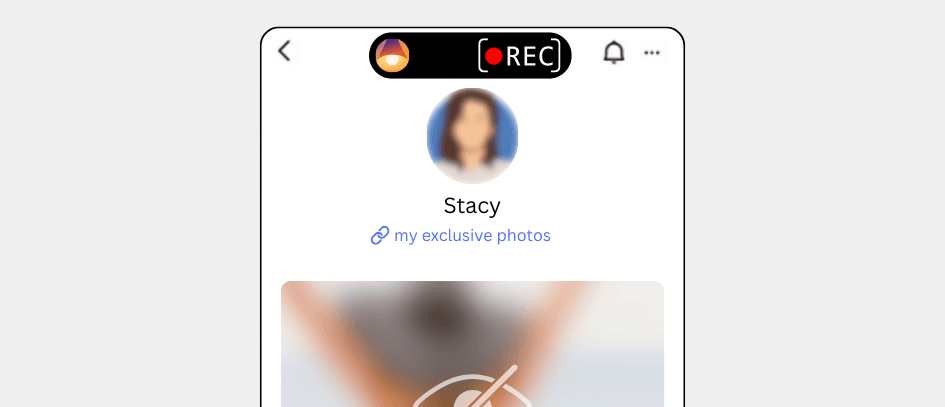
Customize preferences for problematic Facebook features
It's possible to customize the Facebook account preferences to minimize the impact of some of the most problematic features of the app. For example, you can customize profile visibility, and content & communication preferences.
Schedule Facebook use
Another approach is to schedule when Facebook is blocked so that your child can still use it sometimes on a Mac. You can limit access to the app to specific times of the day where you are able to supervise their use of Facebook. For example, you might choose to only allow Facebook in the morning before school, but block it at night.
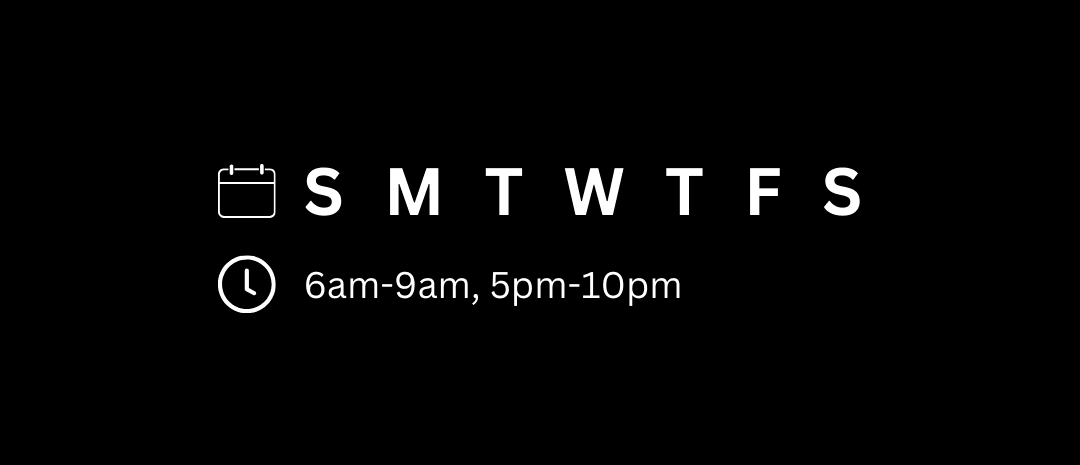
The Best Approach for Restricting a Child from using Facebook on Mac
Here's a summary of the most effective way to block Facebook so you can control when your child has access to it on their Mac. We'll go into each step in detail in the sections below.
Limited Mac User account
We recommend creating a limited user account for your child on the Mac they use. This ensures that you can set up Facebook restrictions that can't be bypassed without your child asking you first.
Apple Account with your Child's Age
You should have a dedicated Apple ID for your child with your child's age entered accurately. You'll then be able to use Apple Family to manage what your child can access on their Mac.
DNS Content Policy
Connecting your child's Mac to a DNS Content Policy will give you an additional layer that you can use to block Facebook and restrict access to other content.
Optional: Hosts file entries
You can also add entries to the hosts file on your child's Mac to block Facebook.
How to block Facebook with Apple Family
If you are using Apple Family (managed Screen Time) to manage your child's Mac, there are a few ways to block Facebook.
First, you need to prevent your child from accessing the app in Safari and any other web browsers installed on a Mac.
Go to Web Content Restrictions
Open Screen Time on your Mac and navigate to Content & Privacy Restrictions > Content Restrictions > Web Content.
Block the Facebook domain
If not already selected, check "limit adult websites" then add facebook.com to the 'never allow' list
Next, you need to prevent your child from downloading Facebook from the App Store.
The App Store age rating designated for Facebook is 12. One way to block Facebook is to set the maximum age rating to 12 in the App Store. Here's how to do that:
Go to App Content Restrictions
Open Screen Time on your Mac and navigate to Content & Privacy Restrictions > Content Restrictions > Apps.
Set the App Store age rating to 12
Instead of 'allow all', you can set the age rating to 12. Your child will see a message like this once this restriction is enabled:
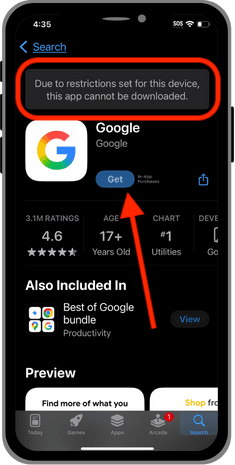
Here's how it works:
Add a new block rule
In the Tech Lockdown dashboard, go to the Content Policy section and add a new block rule with Facebook selected

Customize the schedule
Select a schedule if you want to only block Facebook on specific recurring days and times. Otherwise, leave the schedule blank to block Facebook 24/7.

Specify who the rule applies to
Select an audience if you want to only block Facebook from specific people. Otherwise, leave the audience blank to block Facebook from everyone.

Connect Devices
Go to the Devices section of the Tech Lockdown dashboard and follow the setup instructions to connect devices to the Content Policy

Optional: Lock your Tech Lockdown Profile
If you are self-restricting access to Facebook, you can lock your Tech Lockdown profile so that you have to wait a certain amount of time before you can unblock Facebook.
Block Facebook on a Mac using the hosts file
It's possible to block Facebook for free on Mac by using the hosts file to block a website. This method might feel a bit technical, so pay close attention to the instructions below.
Open the Terminal application
Use Spotlight search to quickly open the Terminal application
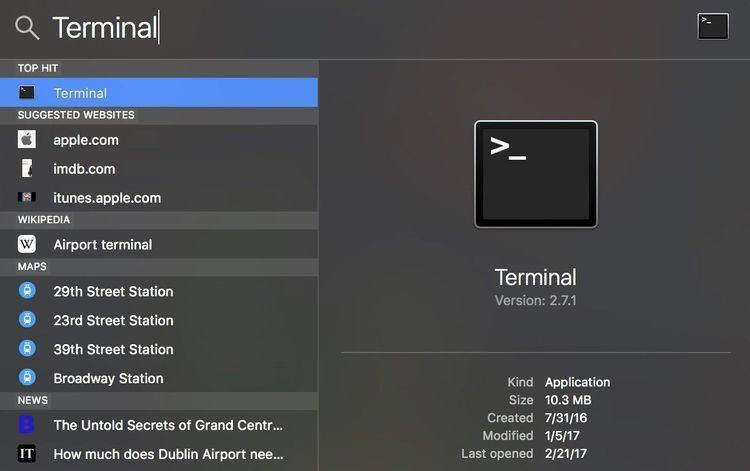
Open the Hosts file
Type sudo nano /etc/hosts then press return. Enter your Macbook's password (must be an admin) when prompted and press return.
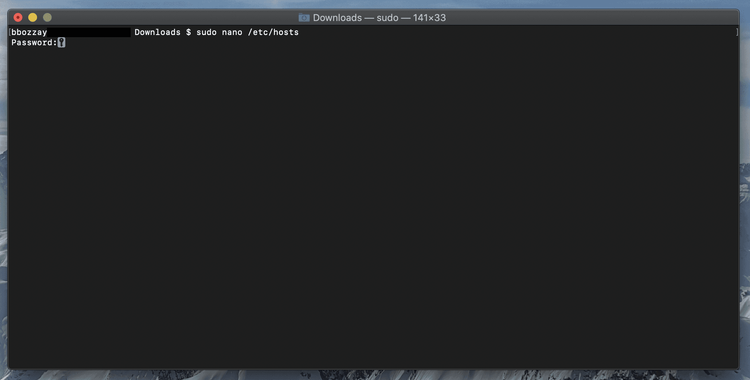
Add the Facebook hostname entries
Use your arrow keys to scroll down the file. The mouse and keyboard don't work as you might expect when using terminal/nano.
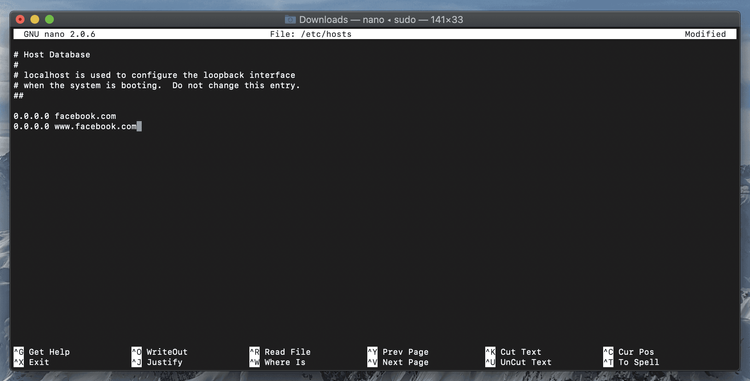
Add the Facebook hostname entries
Add the following entries to the bottom of the hosts file:
0.0.0.0 facebook.com
0.0.0.0 www.facebook.com
Save file
Press cmd+x and then shift+y to save changes.
After making this change, it could take a few minutes for the change to take effect. You can speed this up by flushing the DNS on Mac. To flush the DNS on Mac, you'll run the following command in the Terminal application:
sudo killall -HUP mDNSResponder
Open the Terminal application
Use Spotlight search to quickly open the Terminal application
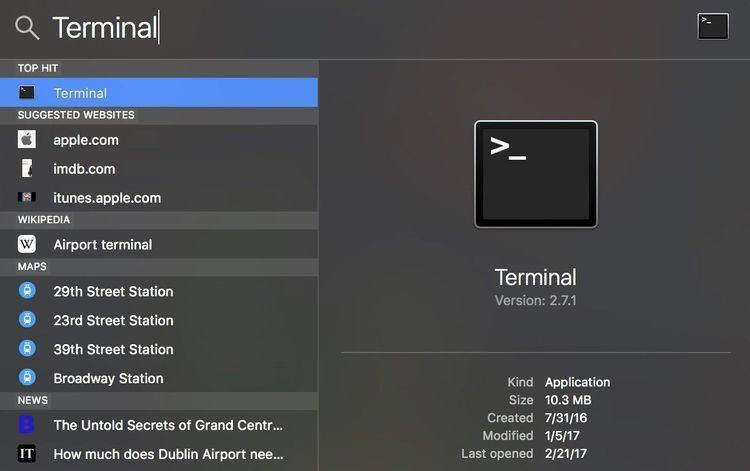
Run the flushdns command
In the Command Prompt window, enter the following command and press enter to run it:
sudo killall -HUP mDNSResponder
How do I prevent myself from editing the hosts file?
If you're using the hosts file to block yourself from Facebook on your own a Mac, you might be wondering if there's a way to prevent yourself from simply editing the hosts file and removing the Facebook entries. There are a few options for doing this:
- Modifying the hosts file requires administrative privileges. You could switch to using an non-administrative account. This is the best option if you feel you have a serious addiction to Facebook and are willing to sacrifice significant autonomy when using your own Mac.
- Use multiple blocking methods so that removing Facebook entries from the hosts file doesn't allow Facebook to work.
How do I prevent a child from editing the hosts file?
If you're using the hosts file to prevent a child from using Facebook on a Mac, you might be wondering if there's a way to prevent yourself from simply editing the hosts file and removing the Facebook entries.
- Editing the hosts file requires administrative privileges. The most reliable protective method is to ensure your child is using a non-administrative account on the Mac. In order to edit this file, your child would have to enter an admin password, which they should not have access to.
- Use a multiple blocking method so that removing Facebook entries from the hosts file doesn't allow Facebook to work.