Block yourself from using TikTok on a Mac
Prevent yourself from using TikTok on a Mac either permanently or temporarily
If you are trying to restrict yourself from accessing TikTok, you might have tried deleting the app only to find that you could easily reinstall it from App Store and use it again.
You might have also noticed that it's possible to access the TikTok app from a web browser like Safari, so deleting the TikTok app isn't always effective.
In this guide, we'll walk you through the Mac instructions for blocking TikTok using approaches that work when you are trying to prevent yourself from accessing TikTok. We'll also go through strategies for permanent or temporary TikTok restriction.
Is it worth completely restricting yourself from using TikTok on your Mac?
Here are a few of our top reasons why you might block TikTok, restricting yourself from accessing it entirely on a Mac:
Inappropriate TikTok profiles can be difficult to filter out
TikTok profiles are often used to advertise adult content either subtly or blatantly. This can be a particular problem if you are trying to prevent yourself from seeking out or accidentally finding adult content.

TikTok might suggest inappropriate content
TikTok might suggest images or videos that you'd rather not see. Even if your profile preferences are adjusted to hide obvious explicit content, TikTok might still suggest content that can be a "stumbling block" for you.

Connecting strangers
The TikTok feed includes posts and reels from strangers, not just friends and connections. It's possible for you to connect with and private message them, which might be a problem for some people.

Recommended approach for restricting yourself from using TikTok on a Mac
Here's a summary of the most effective way to block yourself from using TikTok on a Mac so you can prevent yourself from having accessing it. We'll go into each step in detail in the sections below.
Use Apple Config Files for more restrictive control
To ensure that you can completely control access to TikTok on your own Mac, and that you can't easily bypass the restrictions, we recommend using an Apple Config Generator to set up certain Mac restrictions for yourself.
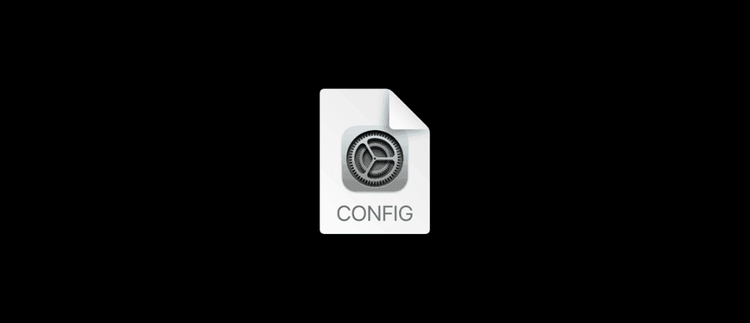
Enable a DNS Content Policy
We recommend setting up a DNS Content Policy on your Mac, which gives you more control over TikTok and other content. For example, you can use a default-deny approach to block all social media apps other than the ones you know to be safe. You can also schedule access to TikTok so that it's only available during certain times of the day.

Optional: Hosts file entries
You can also add entries to the hosts file on your Mac to block TikTok.
A universal approach that can be used to block TikTok on Mac to prevent yourself from accessing it is to use a DNS Content Policy

A DNS Content Policy disables the internet access for TikTok so that it can't function. The app can still be downloaded, but it will not work.
This approach comprehensively blocks TikTok from a Mac since it restricts both the TikTok app downloaded from the Google Play Store and the version of TikTok that is available on the web through a browser like Google chrome.
Here's how it works:
Add a new block rule
In the Tech Lockdown dashboard, go to the Content Policy section and add a new block rule with TikTok selected

Customize the schedule
Select a schedule if you want to only block TikTok on specific recurring days and times. Otherwise, leave the schedule blank to block TikTok 24/7.

Specify who the rule applies to
Select an audience if you want to only block TikTok from specific people. Otherwise, leave the audience blank to block TikTok from everyone.

Connect Devices
Go to the Devices section of the Tech Lockdown dashboard and follow the setup instructions to connect devices to the Content Policy

Optional: Lock your Tech Lockdown Profile
If you are self-restricting access to TikTok, you can lock your Tech Lockdown profile so that you have to wait a certain amount of time before you can unblock TikTok.
Add TikTok to a Supervised App Blocklist
Apple provides an alternative to Screen Time called Supervised Mode, which unlocks app blocking capabilities that work well even for adults who are self-restricting.
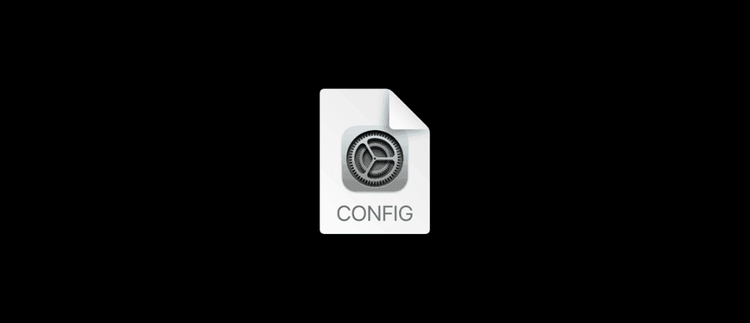
The Supervised Mode approach is a bit different then what you might expect. You'll add a config file to your Mac with your TikTok app restriction.
These config files can be protected from being removed, which makes this a great option for adults who want to restrict themselves from accessing TikTok.
Get access to advanced capabilities on a Mac
Enable Supervised Mode on your Mac. You can find instructions on how to do this in our dedicated guide for enabling supervised mode on Mac.
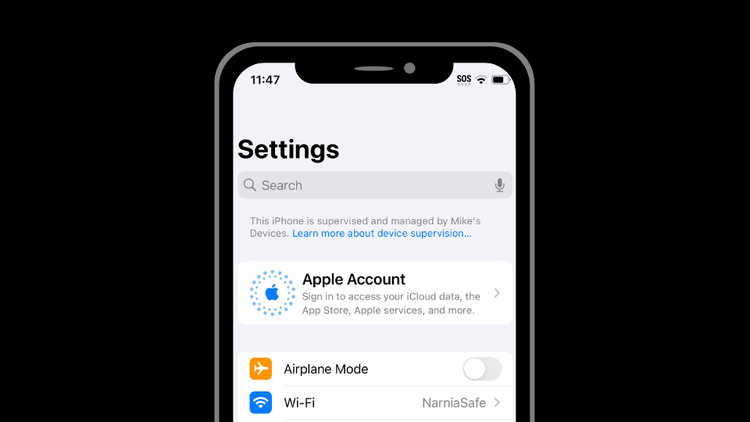
Add TikTok to the app blocklist
In the Tech Lockdown dashboard, go to the Device Config Editor and customize your app blocklist to include TikTok.
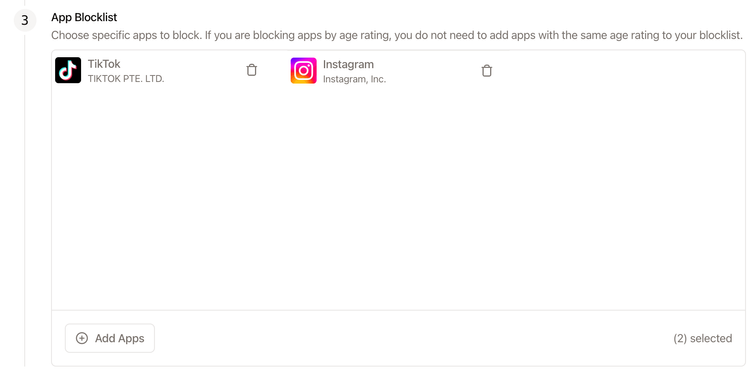
Block the web address for TikTok
To restrict access to TikTok using Safari, customize the web URL blocklist in the Web tab of the Apple Config Generator. Add the following URL to the blocklist: tiktok.com
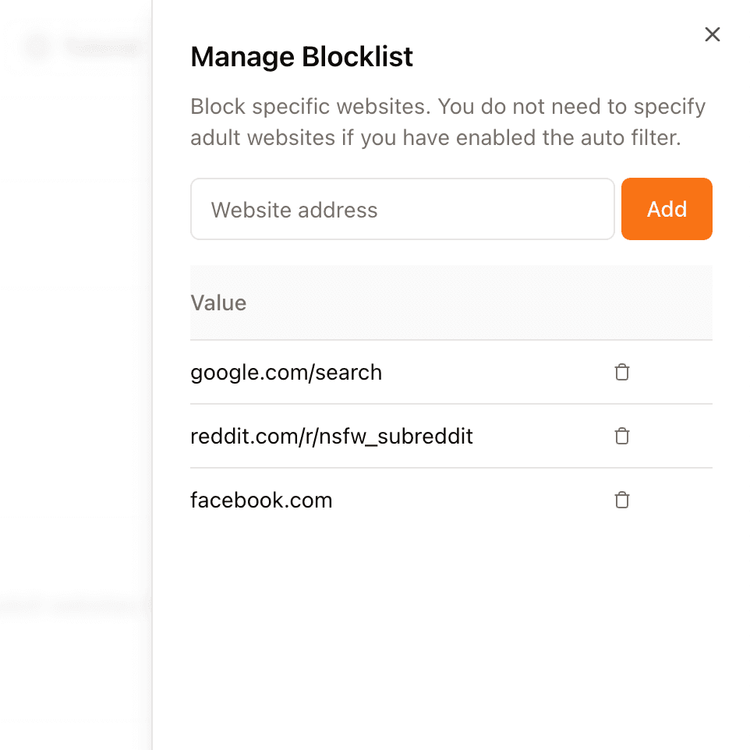
Add config to your Mac
Once you've customized the config, click the Sync to Device button and follow the installation instructions
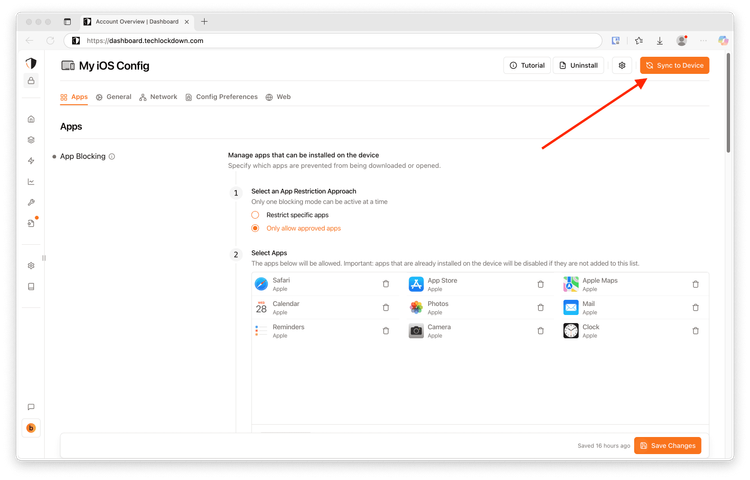
Protecting config from being removed
In Config Preferences in the Apple Config Generator, you can choose to enable Removal protection. You can choose to require a pin to be entered or Prevent Uninstall from the settings app entirely.
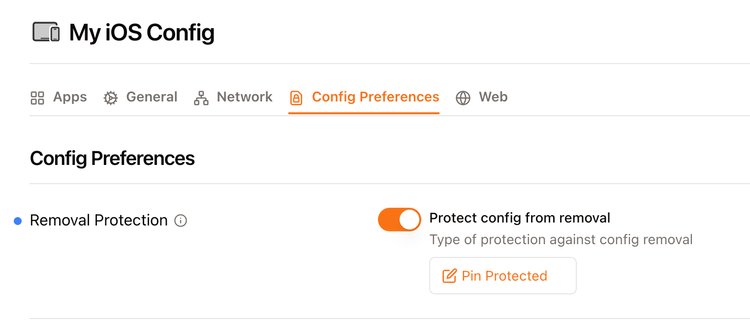
Locking the Apple Config Editor
If you are managing your own supervised device and want to prevent yourself from reducing the strictness of your config, you can lock the editor. Locking the editor will prevent you from reducing your restrictions, but you'll still be able to add restrictions.
Block TikTok on a Mac using the hosts file
It's possible to block TikTok for free on Mac by using the hosts file to block a website. This method might feel a bit technical, so pay close attention to the instructions below.
Open the Terminal application
Use Spotlight search to quickly open the Terminal application
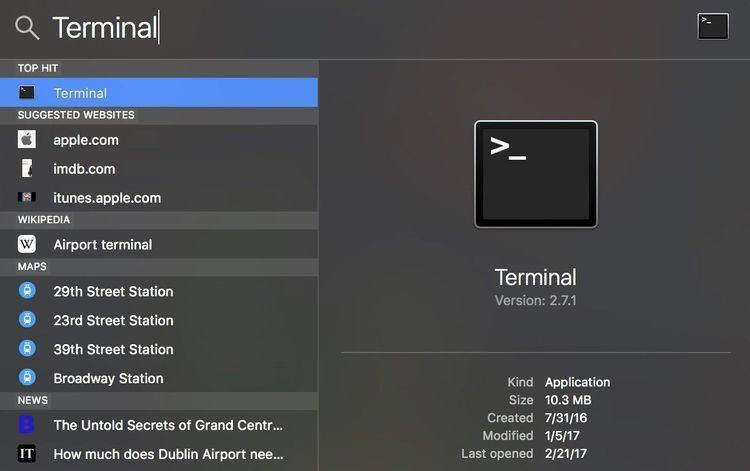
Open the Hosts file
Type sudo nano /etc/hosts then press return. Enter your Macbook's password (must be an admin) when prompted and press return.
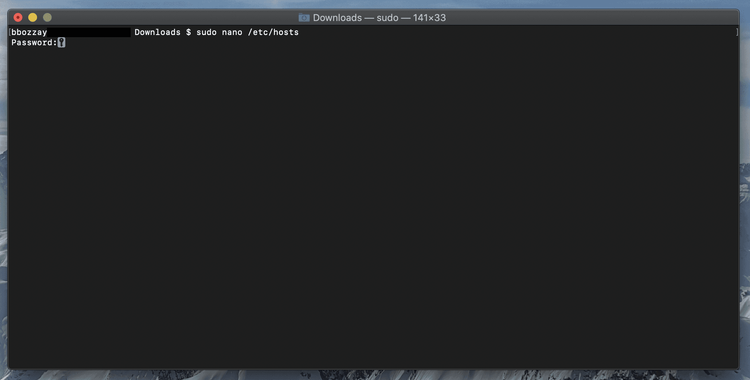
Add the TikTok hostname entries
Use your arrow keys to scroll down the file. The mouse and keyboard don't work as you might expect when using terminal/nano.
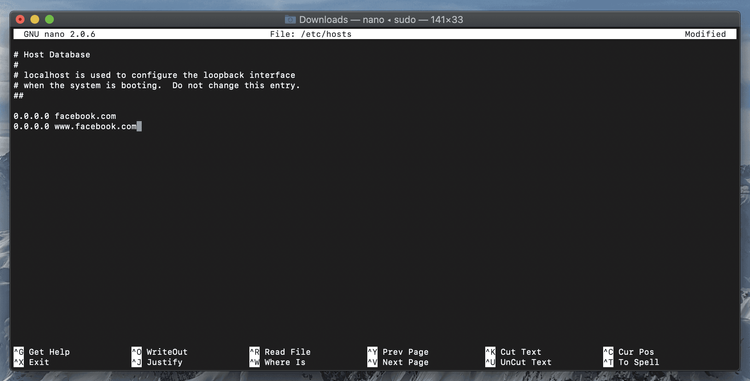
Add the TikTok hostname entries
Add the following entries to the bottom of the hosts file:
0.0.0.0 tiktok.com
0.0.0.0 www.tiktok.com
Save file
Press cmd+x and then shift+y to save changes.
After making this change, it could take a few minutes for the change to take effect. You can speed this up by flushing the DNS on Mac. To flush the DNS on Mac, you'll run the following command in the Terminal application:
sudo killall -HUP mDNSResponder
Open the Terminal application
Use Spotlight search to quickly open the Terminal application
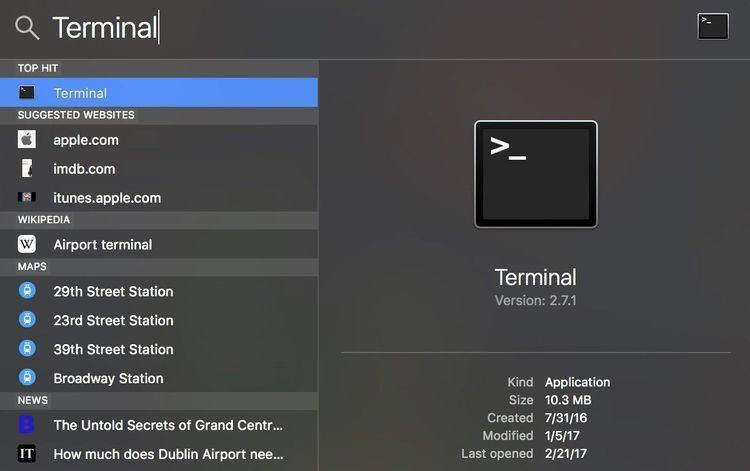
Run the flushdns command
In the Command Prompt window, enter the following command and press enter to run it:
sudo killall -HUP mDNSResponder
How do I prevent myself from editing the hosts file?
If you're using the hosts file to block yourself from TikTok on your own a Mac, you might be wondering if there's a way to prevent yourself from simply editing the hosts file and removing the TikTok entries. There are a few options for doing this:
- Modifying the hosts file requires administrative privileges. You could switch to using an non-administrative account. This is the best option if you feel you have a serious addiction to TikTok and are willing to sacrifice significant autonomy when using your own Mac.
- Use multiple blocking methods so that removing TikTok entries from the hosts file doesn't allow TikTok to work.