Block Tor
How to Block Tor Completely
Effectively block Tor on smartphones and computers to prevent content filtering from being bypassed.
Content filtering can be difficult to fully enforce, especially with anonymity tools like Tor. In some cases, Tor (The Onion Router) can be used to bypass web content filtering rules to access blocked websites. If you want to enforce internet content blocking rules on your devices, you'll need to limit access to Tor so that filtering isn't intentionally or accidentally bypassed. In this guide, we'll discuss some of the best ways to block Tor on all types of devices.
If you want to block adult content on your household's devices, restricting access to Tor can prevent common content-blocking loopholes.
Tor can be accessed in several ways, so our guide will focus on locking down each one:
Blocking Tor Websites and Domains
It can be difficult to fully block all internet traffic associated with Tor browsing. Instead, a much easier approach is to block websites associated with Tor, such as websites that can download the browser or open a proxy.
Blocking Tor Websites based on a DNS Content Category
The most comprehensive Tor blocking technique, which works across multiple devices, is called a DNS Content Policy . It's a powerful way to block thousands (or millions) of websites at a time.
A Content Policy can automatically block thousands of websites that match a category.
For preventing Tor downloads and proxies specifically, these are the content categories we recommend adding to a block rule:
- Anonymizer: This category will restrict access to many different types of Anonymizer websites, like websites that might be used to connect to the Tor network.
- CIPA Filter: Used by schools and businesses to prevent access to harmful or dangerous websites. Can be used to block websites not included in the Anonymizer category.
- New Domains and Newly Seen Domains: Some proxy websites use a new, random URL each time they are used. Blocking new domains that haven't had a chance to have a proper safety check is a great way to block randomized proxies.
You can also manually block domains if necessary. For example, if you come across a domain that should be blocked but isn’t, you can still do so.
Blocking Tor Websites that use the Tor Keyword in the Website Name
You might also consider checking websites for the "Tor" keyword instead.
Using a content policy , you can customize the domain words in a block rule. This allows you to block any website that use words like "tor" in the name.
Next, if you need to block specific webpages on the subject or search terms related to Tor browsing, you could use the instructions in our dedicated guide for blocking websites based on keywords .
This can work as an extra layer on top of your existing content policy and has a high degree of flexibility.

Completely Block Native Tor Applications
Smartphones and computeres can download and run apps that provide Tor access. Blocking Tor using a DNS Content Policy might have limited success in these cases, so we recommend native application restrictions as an effective backup Tor-blocking layer.
For example, on the iPhone or iPad, if you've enabled Supervised Mode on your iPhone, then you can use an Apple Config Generator to create a custom App Blocklist for Tor-related apps:
This restricts access to the applications specified in this list so they can't be opened or downloaded at all. You can also use a default-deny blocking approach with allowlist blocking instead. This means that all apps are blocked other than the ones you specifically whitelist, which is a much more comprehensive Tor blocking approach.
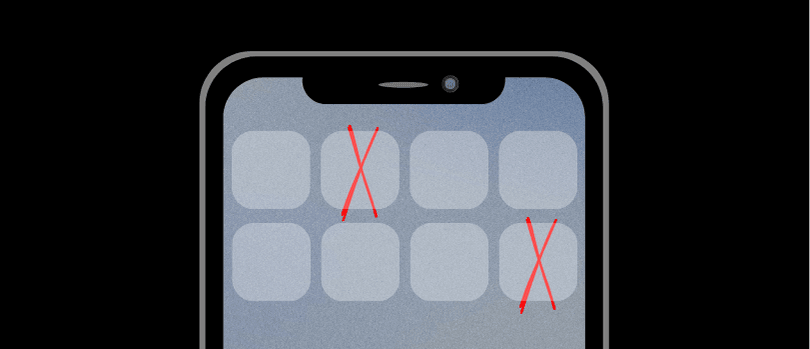
Learn more about natively blocking apps based on the device you are customizing.
Disabling Browser Features that Provide Access to Tor
Some web browsers, like Brave Browser, have some Tor privacy features built-in. Just like with restricting native Tor apps, a DNS Content Policy might have limited effectiveness at preventing the browser feature from working properly.
First, you might consider using one of our application blocking techniques mentioned previously to block web browsers like Brave browser entirely.
If you'd prefer to keep Brave Browser instead, you can enter commands into Command Prompt on Windows, or Terminal on Mac, to disable the Tor functionality.
On Mac, enter this command into the Terminal application and press enter:
defaults write com.brave.Browser TorDisabled -boolean true
On Windows, enter this command into the Command Prompt program and press enter:
reg add "HKEY_CURRENT_USER\Software\BraveSoftware\Brave-Browser" /v TorDisabled /t REG_DWORD /d 1 /f
You can further customize browsers (including Chrome, Edge, and Brave) to disable and protect certain features, like disabling incognito mode or private browsing in Google Chrome.