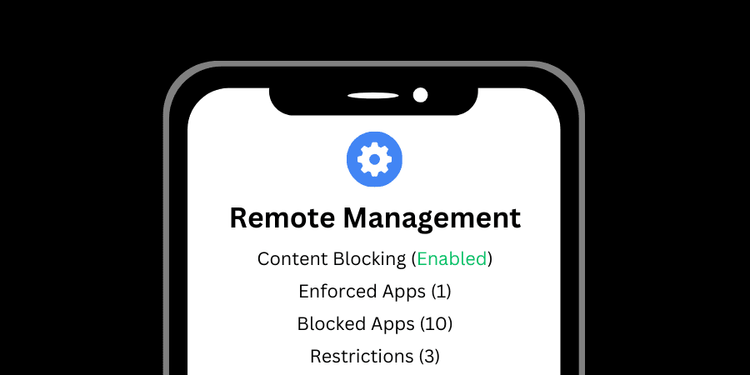
Enable Managed Mode on Android
Get step-by-step instructions for enabling Managed Mode on your Android.
Access the GuideUnlock the Power of Managed Mode
Get Access to device restriction features only available with Managed Mode
Protect Settings
Specify settings that cannot be changed by the user
Block Apps
Completely prevent unwanted apps from being installed and opened
Enforce Content Filtering
Keep your content filtering VPN active and prevent bypass
Get Access to this Guide Today
Access this guide for free by signing up for a Free Trial. Go to the guides section of your dashboard to get started.