Block yourself from using Instagram on a Windows computer
Prevent yourself from using Instagram on a Windows computer either permanently or temporarily

If you are trying to restrict yourself from accessing Instagram, you might have tried deleting the app only to find that you could easily reinstall it from Microsoft Store and use it again.
You might have also noticed that it's possible to access the Instagram app from a web browser like Google Chrome, so deleting the Instagram app isn't always effective.
In this guide, we'll walk you through the Windows instructions for blocking Instagram using approaches that work when you are trying to prevent yourself from accessing Instagram. We'll also go through strategies for permanent or temporary Instagram restriction.
Is it worth completely restricting yourself from using Instagram on your Windows?
Here are a few of our top reasons why you might block Instagram, restricting yourself from accessing it entirely on a Windows computer:
Inappropriate Instagram profiles can be difficult to filter out
Instagram profiles are often used to advertise adult content either subtly or blatantly. This can be a particular problem if you are trying to prevent yourself from seeking out or accidentally finding adult content.

Instagram might suggest inappropriate content
Instagram might suggest images or videos that you'd rather not see. Even if your profile preferences are adjusted to hide obvious explicit content, Instagram might still suggest content that can be a "stumbling block" for you.

Connecting strangers
The Instagram feed includes posts and reels from strangers, not just friends and connections. It's possible for you to connect with and private message them, which might be a problem for some people.

Recommended approach for restricting yourself from using Instagram on a Windows computer
Here's a summary of the most effective way to block yourself from using Instagram on a Windows computer so you can prevent yourself from having accessing it. We'll go into each step in detail in the sections below.
Enable a DNS Content Policy
We recommend setting up a DNS Content Policy on your Windows PC, which gives you more control over Instagram and other content. For example, you can use a default-deny approach to block all social media apps other than the ones you know to be safe. You can also schedule access to Instagram so that it's only available during certain times of the day.

Optional: Hosts file entries
You can also add entries to the hosts file on your Windows computer to block Instagram.
Using Instagram's time management feature
If you are mainly trying to reduce the amount of time you spend on Instagram, instead of blocking it always, you can try using Instagram's built-in time management feature. In the app, go to Settings and activity > Time management. From here, you can review daily usage and customize two time-management features:
- Daily limit: specify a time limit for daily usage. Instagram will notify you when you approach this limit so that you can choose to stop using the app.
- Sleep mode: mute notifications from the app during days/time you specify.
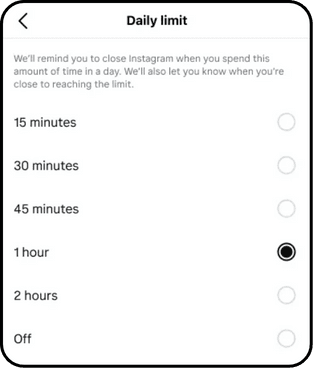
Both of these time management features are opt-in and don't enforce a hard limit. Instead, they are more of a suggestion to you to help you build better habits. In our opinion, it can be a useful tool for helping a reduce your usage of Instagram, especially when using sleep mode to reduce notifications that keep you coming back to the app. Since this setting is cross-device, it can also help enforce a consistent limit across all devices.
Here's how it works:
Add a new block rule
In the Tech Lockdown dashboard, go to the Content Policy section and add a new block rule with Instagram selected

Customize the schedule
Select a schedule if you want to only block Instagram on specific recurring days and times. Otherwise, leave the schedule blank to block Instagram 24/7.

Specify who the rule applies to
Select an audience if you want to only block Instagram from specific people. Otherwise, leave the audience blank to block Instagram from everyone.

Connect Devices
Go to the Devices section of the Tech Lockdown dashboard and follow the setup instructions to connect devices to the Content Policy

Optional: Lock your Tech Lockdown Profile
If you are self-restricting access to Instagram, you can lock your Tech Lockdown profile so that you have to wait a certain amount of time before you can unblock Instagram.
Block Instagram on a Windows computer using the hosts file
It's possible to block Instagram for free on Windows by using the hosts file to block a website.
Open Notepad as Administrator
Right-click on Notepad and select 'Run as administrator'
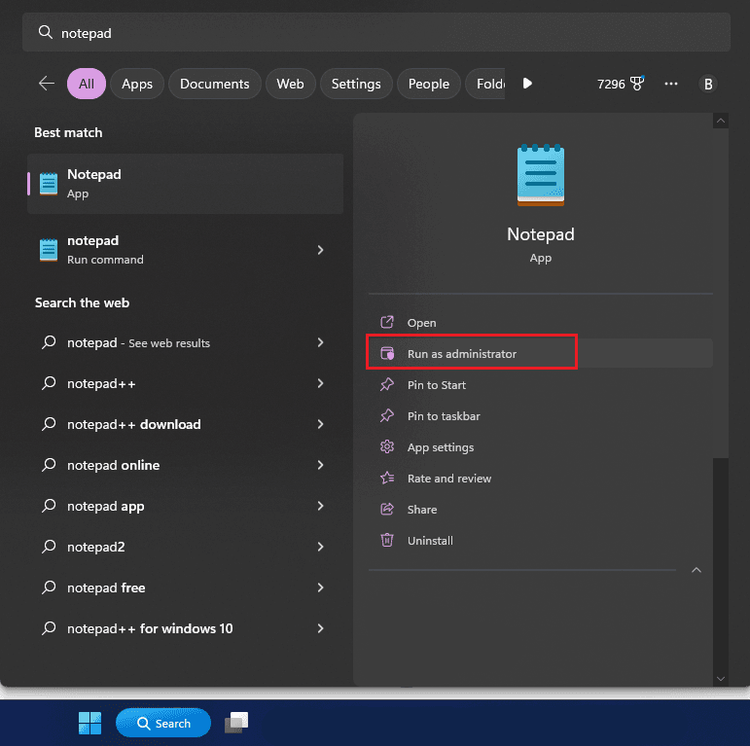
Find the hosts file
In notepad, click file > Open, then navigate to C:\Windows\System32\drivers\etc
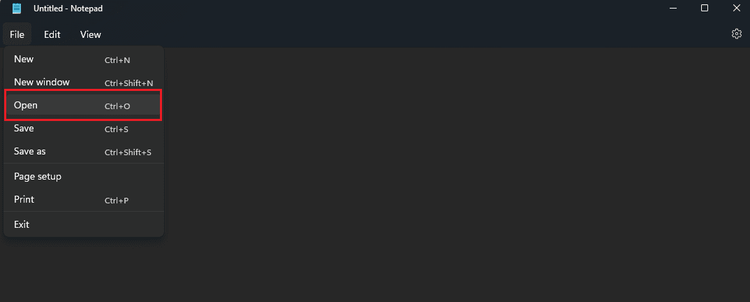
Open the hosts file
Select "all files" then open the hosts file
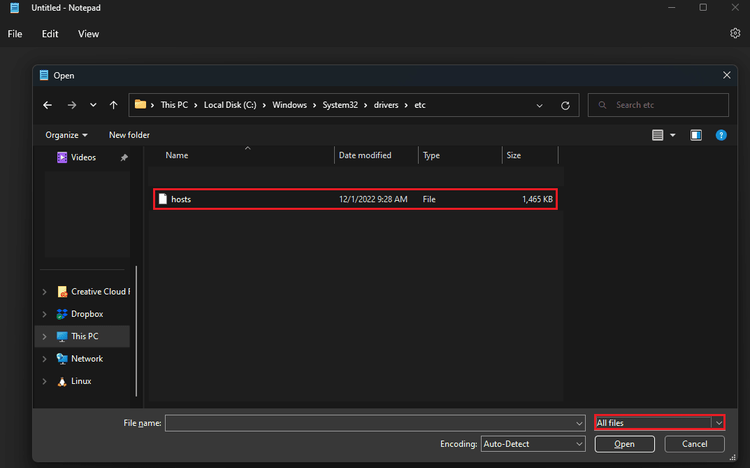
Add the Instagram hostname entries
Add the following entries to the bottom of the hosts file:
0.0.0.0 instagram.com
0.0.0.0 www.instagram.com
Save file
Save the file to the location where the hosts file was opened
After making this change, it could take a few minutes for the change to take effect. You can speed this up by flushing the DNS on Windows. To flush the DNS on Windows, open a command prompt as administrator and run the following command: ipconfig /flushdns
Open Command Prompt as Administrator
Right-click on Command Prompt and select 'Run as administrator'
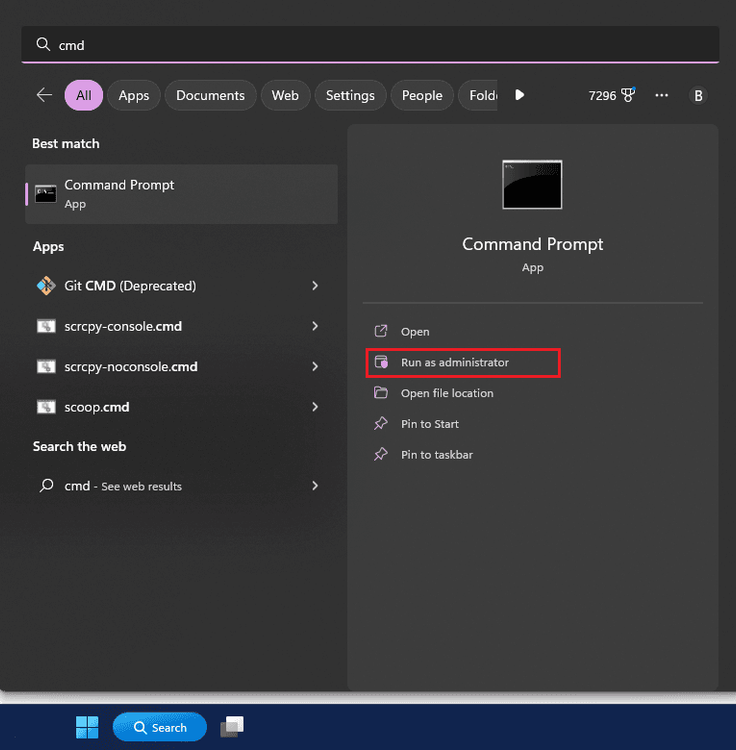
Enter the flushdns command
In the Command Prompt window, enter the following command: ipconfig /flushdns
ipconfig /flushdns
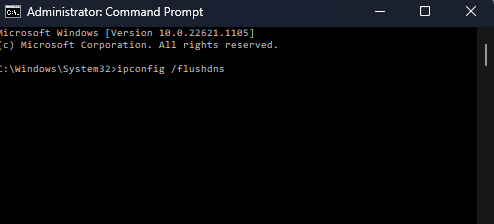
Fun command
Press Enter to run the command
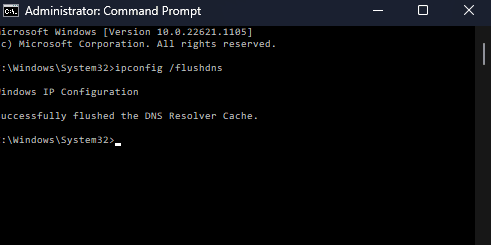
How do I prevent myself from editing the hosts file on Windows?
If you're using the hosts file to block yourself from Instagram on your own Windows, you might be wondering if there's a way to prevent yourself from simply editing the hosts file and removing the Instagram entries. There are a few options for doing this:
- Modifying the hosts file requires administrative privileges. You could switch to using an non-administrative account. This is the best option if you feel you have a serious addiction to Instagram and are willing to sacrifice significant autonomy when using your own Windows PC.
- Use a Windows program blocker that allows you to password protect specific files and programs.
- Use multiple blocking methods so that removing Instagram entries from the hosts file doesn't allow Instagram to work.