Supervised Device Restrictions
Enforce powerful restrictions on your iPhone using both device supervision and the Tech Lockdown dashboard.
From the Tech Lockdown dashboard, members can install configuration files directly to their supervised iPhone and iPad devices. This enables reliable enforcement of certain restriction that can prevent content filtering from being bypassed.
Here are a few key benefits of using supervised configs:
- Prevent configs from being uninstalled or overridden, gating the ability to uninstall the config behind the Tech Lockdown dashboard's
profile locking
feature.
- Enforce a connection to a Content Policy without having to block access to device settings or disable the app store.
- Create "self-destructing" configs that delete themselves after a certain amount of time. Great for use-cases like temporarily turning your iPhone into a dumb phone limited to only a few essential apps when studying, working, or wanting to take a break from your phone for a week.
Additionally, config files provide a more reliable alternative to Screen Time:
- If you use Screen Time to limit the app store, you lose the ability to update existing apps (causing them to stop working eventually). With the supervised config approach, you can disable the App Store and still update existing apps.
- Screen Time settings are easy to bypass if you are self-managing. The same settings can be enforced more reliably with supervised configs in the Tech Lockdown dashboard.
- You can block specific apps natively (prevent them from being opened at all) with a supervised config, but Screen Time only allows setting app time limits.
Config files unlock functionality that you can't download from the App Store:
- App blocklists are enforced reliably. In contrast, if you use an App Blocker downloaded from the App Store, it can easily be toggled off in Screen Time settings and this isn't gated behind the Screen Time pin!
- App Store apps cannot enforce themselves (prevent uninstall) or prevent you from changing settings that allow bypass on a device (deleting VPN profiles). Supervised configs are a reliable alternative to App Store apps used alongside content blocking systems.
Prerequisites
Log into the Tech Lockdown dashboard and navigate to Tools > iPhone / iPad. Then, select one of the options:
- Config Presets
- App Management.
Both options require your iPhone device to be supervised , and instructions for how to do this is also made available to Tech Lockdown members in the guides section of the dashboard.
Premium Guides
Setting up Supervised Mode for iPhone
Reliably prevent bypass of content blocking.
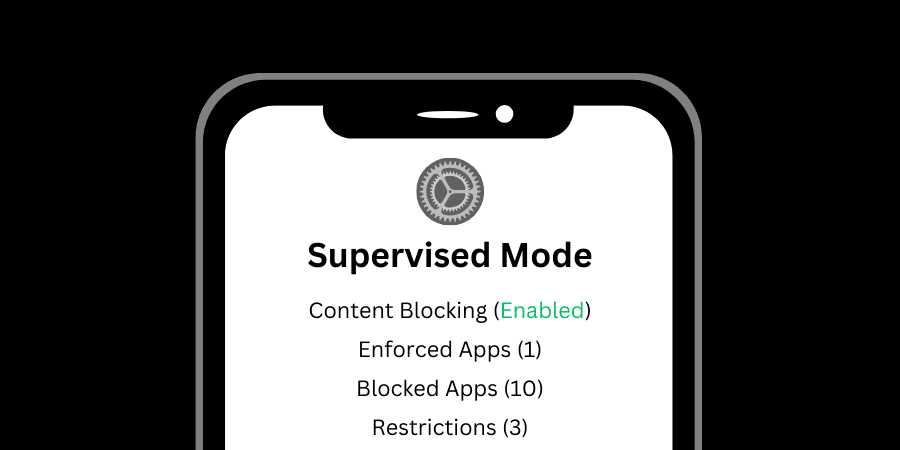
Next Steps
Config Presets
Reference the available presets to learn what they do and why you would use them.
Supervised Device Restrictions
Supervised Config Presets
Add our recommended config presets to enforce restrictions for an iPhone or iPad that can't be easily disabled.
App Management
Block apps natively (prevent them from being installed or opened). Combine with the self-destructing config settings to add a timer to a blocklist.
Supervised Restrictions
App Management Config Files
App Allowlists and Blocklists can be used to control what apps are accessible on an iPhone or iPad.
Install Config Files
Learn how to add config files to a supervised device.
Supervised Restrictions
How to Install Config Files on iOS
Learn how to install Config Files onto your iOS device.
How to Uninstall a Config File
Supervised Restrictions
How to Uninstall Config Files on iOS
Learn how to uninstall config files from your iOS device.