Lock Settings on Android
How to Lock Settings on an Android Smartphone
Block access to the Android settings app to better enforce content filtering restrictions.
If you've ever tried to set restrictions on your Android device, chances are you've realized how easy it is to undo those restrictions within the Settings app. There are a few different ways to prevent these restrictions from being undone, and one of the most effective ways to do this is by locking which settings can be changed on Android devices.
In our experience helping people break bad habits with their technology, people want to limit settings to prevent content filtering from being bypassed.
There are a couple different ways that you might approach this problem:
- Make it as difficult as possible to access the Settings app to combat temptation, while still allowing access to it in the case of an emergency.
- Outright block the settings app using more advanced methods and try to make our smartphone feel more like a dumb phone.
- Prevent specific settings from being changed; for example, DNS or VPN settings if your device is connected to a Content Policy.
With each of these approaches, there are some important considerations to keep in mind. For example, most people will need to use the Settings app for a legitimate emergency and will still need to make it possible to access and change their own settings.
Additionally, if your goal is to enforce apps and prevent them from being uninstalled or disabled, you might need to take additional steps. I recommend taking a look at our guide about enforcing apps on Android for more information.
Techniques to Block the Settings App Entirely
By hiding the Settings app, you can effectively disable most changes a person can make on that device. If you're self-managing your own device, then it's typically very difficult to enforce restrictions without also disabling the Settings app.
Unfortunately, it's not possible to uninstall or delete the Settings app on Android devices. However, you do have some other ways that you might consider:
- Hide the Settings App Icon on your Home Screen.
- Use an AppLocker to Restrict Access to Settings.
- Convert your smartphone into a dumb phone.
- Hide system-default apps with Kiosk Mode.
Each method isn't too difficult, but they do have their own drawbacks. If you want the most effective method, then you should seriously consider Kiosk mode.
Hide the Settings App Icon on your Home Screen
For many people, making the Settings app harder to access might do the trick. There are a couple of ways that you can do this, with the easiest being hiding the app icon from the home screen.
Hiding an App from your smartphone's home screen will heavily depend on which smartphone you use.
Other devices should have a similar process; you can usually search for "Home screen" or "Hide apps" in Settings to quickly find the right place.
Use an AppLocker to Restrict Access to Settings
A slightly more effective option would be to use an AppLocker app instead. This can actually prevent the app from being opened easily, so if you combine this with a hiding the Settings app icon, it can make it very difficult.
While our session is active, Freedom will automatically block the Settings app:
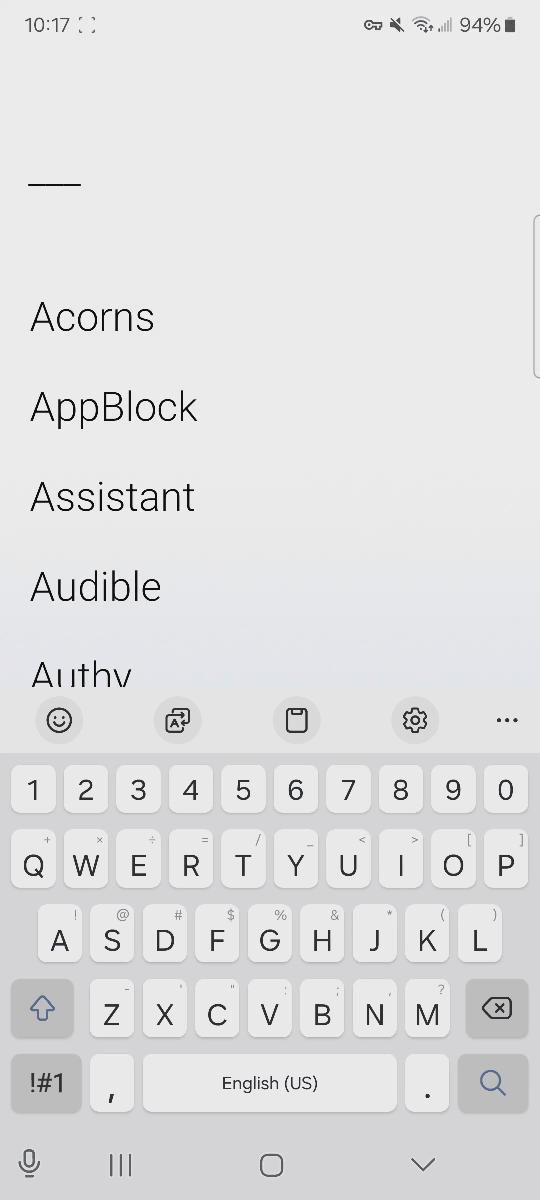
Use Dumb Phone Features to Make the Settings App as Difficult to Access as Possible
If you want to take things a step further, create a dumb Android phone , to make the Settings app as difficult to access as possible.
A dumb phone has most of the distracting or unnecessary features removed, and you can use something like a minimalist app launcher to highly simplify your home screen:
Navigating this kind of UI can make it very inconvenient to access the Settings app easily, but it's not the only feature that can be disabled on a dumb phone:
- Limit which apps can be used on your device, and focus on the essentials, like GPS, Phone, or text messaging.
- Limit which websites are allowed to be visited on your device or disable web browsing entirely.
- Combine multiple approaches to achieve the best results.
We can't cover the full guide here, but if this sounds interesting, I strongly recommend checking out our Android dumbphone guide .
Hide system-default apps with Kiosk Mode
If you truly want to remove the ability to access Settings on your device, you can enable a feature called Kiosk mode.
Kiosk mode isn't possible to do without also enabling managed mode on your Android device. Most Android devices support this feature and allow you to set restrictions on the operating system level. However, doing this isn't an easy solution, even though it is also the most effective.
Kiosk mode allows you to selectively hide most system-default apps, which means that it can apply to more than just the Settings app. You can also hide the Play Store app, or any installed app on your smartphone. You choose which apps are allowed using a Mobile Device Manager (or MDM):
For Tech Lockdown members, we provide full instructions on how you enable managed mode . These guides will walk you through the process of creating your own managed devices
In most cases, you can achieve similar results with an AppLocker app instead. If you are interested in using the other features managed mode unlocks, then you might consider also using Kiosk mode.
Block Changes to Network, DNS or VPNs
Another problem you might try to address is to prevent changes to Network settings, like switching Wi-Fi networks, creating a VPN, or other settings. These are usually required if you have connected your device to a DNS Content Policy, since changes at the Network level might impact filtering whether intentional or not.
Prevent adding or changing a VPN
It can be very difficult to enforce this on an Android device. In fact, it's so difficult, that it most likely easier to just hide the Settings app instead.
However, sometimes that's not an option. If you still need to access settings while preventing VPN profiles from being changes, this requires enabling managed mode:
Choose which networks your device is allowed to connect to
It is possible to simply not connect to other Wi-Fi networks. For example, if you disable the Connect Automatically feature to prevent yourself from easily accessing other networks. However, even if you hide the Settings app, it's still pretty easy to get around using the dropdown menu.
It's only possible to set these restrictions with managed mode:
You will have to enable this when you first create a profile. Tech Lockdown members have access to the premium guides, which explain how to do this.

Other Important Considerations
There are some other considerations you should have when hiding or disabling the Settings app.
Dropdown menu access
Almost all smartphones will have a dropdown menu that includes some settings that can be easily changed, like Wi-Fi, Bluetooth, or Airplane mode. It's usually impossible to disable these features without device management, which can override your smartphone's control over Settings.
Locking yourself out
On the opposite end of the spectrum, it might be possible to lock yourself out completely from accessing Settings again. To avoid this, here are some you should keep in mind:
- Never try to completely lock yourself out. While this might be tempting for most people, emergencies or technical problems can happen and cause issues that you need to fix immediately.
- Make sure you know how to disable your restrictions. If it helps, make notes of the steps you took, or record yourself doing them.
- Have someone else help you. While this might seem obvious, if you have a significant other or a parent, having a second set of eyes look over your work can help.
Learn more about where you should draw the line with bypass prevention .
Frequently Asked Questions
How do I access settings after I've hidden the app?
On most Android devices, swipe up on the home screen and search for settings on the search bar that appears. You can choose to also search for a specific setting, like "dark mode" or "battery".
If you've managed your device and have used Kiosk mode to hide Settings, you will have to unassign the profile to your device on the MDM.
Can I uninstall the Settings app?
No. The Settings app cannot be removed. You can only hide or disabled specific features.
What is managed mode?
Managed mode allows you to control specific settings on your device without the ability to disable them. You can us managed mode to hide default apps, disable installing new apps, preventing specific apps from being uninstalled, and much more.
