Android
Effective Ways to Disable Web Browsing on Android Smartphones
Learn ways that you can effectively disable the web browser on an Android smartphone to prevent internet browsing.
If you're trying to lock down your Android smartphone, you might be trying to restrict internet access by completely removing the web browser. Some people are interested in removing some of the core Android features, like web browsing, and using the smartphone in a limited state.
If you need to provide a smartphone for a child, but you don't want to deal with the complexity of restricting their internet usage, you can consider removing the web browser entirely or significantly limiting what can be accessed through the browser.
There are a few main ways that you can restrict the web browser on Android:
- Disabling via settings
- Enforcing disablement with a mobile device manager
- Using a DNS Content Policy that blocks everything other than a few apps or services that you explicitly whitelist.
Configuring a Restrictive DNS Content Policy
You can point your Android smartphone to a DNS Content Policy that specifies what websites can be visited on the smartphone.
If you're interested in significantly restricting web browsing on an android smartphone, you can block an entire category (or all categories) and specifically whitelist apps that should continue to have internet access on the device.
For example, you could block all social media other than LinkedIn.
If you blocked all categories, you might consider whitelisting useful apps like a calendar app.
You can block the Google Play Store.
Another option to consider is setting a schedule for when the internet can be used on the Android device by blocking all categories at night.
Manage your Android Device to Fully Disable the Web Browser
When you set up a managed Android device, you can install a configuration file with a Mobile Device Manager that restricts the web browser completely.
You can also specify app blocklists to block specific web browsers if you don't want to completely remove the ability to browse the web on an Android smartphone.
Alternatively, you can more comprehensively block browsers from being downloaded from the Play Store by restricting app downloads to an approved apps list.
Furthermore, you can prevent connecting to unapproved WiFi networks if you want to limit the ability to connect to the internet on an Android phone.

How to Uninstall the Default Web Browser on Android
On most Android smartphones, it's possible to disable apps. To do this:
This will prevent the browsing app from being opened on your device. However, it can be easily re-enabled later on. Fortunately, it's possible to completely disable apps without the ability to open them if you enable managed mode on your smartphone.
Alternatively, you can also turn your Android device into a dumb phone . A dumb phone reduces all of the distractions that modern smartphones present.
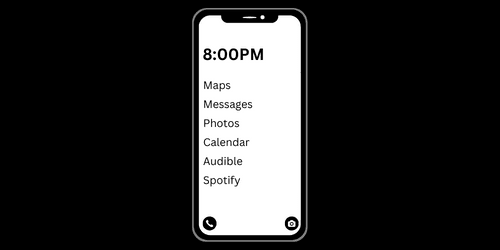
What's the Best Way to Disable the Default Web Browsing App?
The best way to disable the default apps is to use managed mode. This is especially true if you're self-managing your own smartphone, since one of your main concerns should be preventing yourself from easily resetting your own restrictions. We call this bypass prevention.
If you're interested in trying to lock down your own smartphone device (and enable advanced restrictions), device management is much more effective than AppLockers or Android parental controls .
When paired with an advanced DNS content policy , device management becomes even more powerful. A DNS content policy offers many more benefits on top of managed mode:
- Fully block the app and web versions of common apps.
- Schedule when you can access apps or websites.
- Invite people to share your Content Policy and set rules for each person separately.
