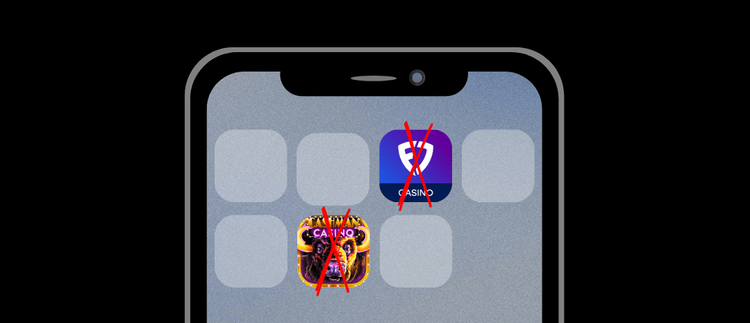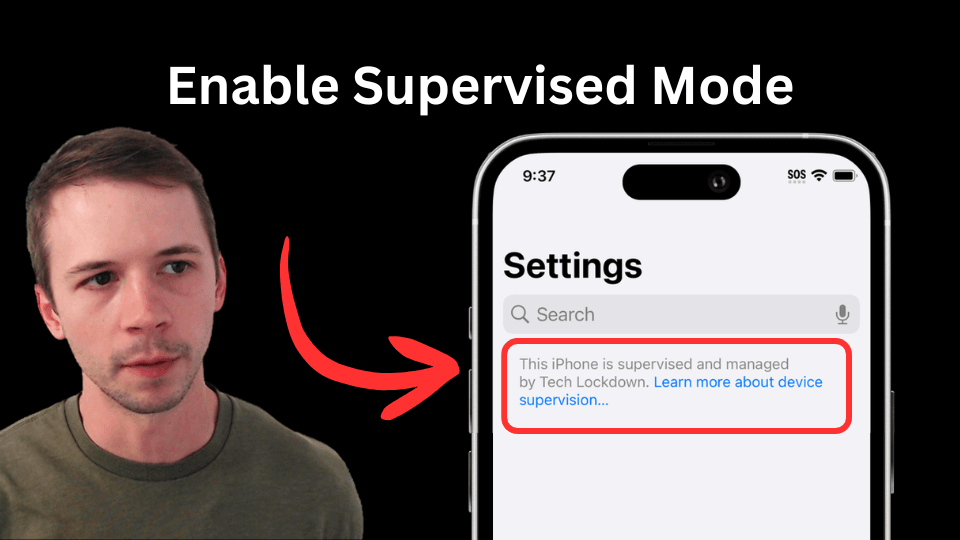Permanently Block Gambling Apps on iPhone
Completely restrict access to gambling apps on an iPhone or iPad in a way that is difficult to bypass (even for adults).

With the rise of sports betting and gambling apps that use real-money, many adults are realizing how easy it is to develop unhealthy habits that are made worse by iPhone apps. Sometimes, it's not enough to just delete gambling apps from your phone since they can easily be re-installed from the App Store. If you feel like you've lost control, we highly recommend blocking gambling apps on iPhone using techniques that will actually work for adults.
Check out our YouTube video version of this guide to blocking gambling apps on iOS:
Gambling apps require a special app blocking approach for a few reasons:
- You might find that you are highly motivated to get access to apps that you are trying to restrict yourself from using.
- There are many alternative apps that can be downloaded or accessed in Safari.
- As an adult, it's difficult to self-impose app restrictions that you can't easily bypass.
Fortunately, there are gambling app blocking techniques that are much more effective than the standard approaches.
Choosing an Effective Gambling App Blocking Approach
Traditional app blocking approaches on the iPhone only work well if you are a parent managing a child's iPhone. For example, Screen Time is easily bypassed if you are an adult, rendering any self-imposed restrictions useless.
It's possible to download an "App Blocker" from the App Store and there are even some marketed as a "Gambling App Blocker," but these apps are easily turned off in Screen Time settings:
So as an adult wanting to self-restrict access to gambling apps on your own iPhone, what are realistic ways to block apps on an iPhone ?
Step 1: Block Gambling Apps from the App Store with Supervised Mode
Apple provides an alternative to Screen Time called Supervised Mode , which unlocks app blocking capabilities that work well for restricting gambling apps.
This approach is a bit different. Instead of downloading a typical "app blocker" from the App Store, you'll add a config file to your iPhone with your gambling app restrictions.
There are two ways to set up app restrictions: using a blocklist or allowlist approach.
- Allowlist: block all apps other than the ones you've added to your allowlist. This is the most restrictive approach.
- Blocklist: choose which apps should be blocked while allowing all other apps. This is the most flexible approach.
A) Using an Allowlist App Blocking Approach
Since gambling apps have many alternatives, you might find it difficult to choose all of the apps that should be blocked. This is why we recommend an allowlist app blocking approach since it's more comprehensive.
This involves using an Apple Config Generator to create your own list of apps that are approved for use on your iPhone while automatically blocking all apps that aren't included in this list.
Any app that isn't on this list will be completely blocked and it won't be possible to download from the App Store. This is one effective way to disable the iPhone app store .
B) Using a Blocklist App Blocking Approach
The blocklist approach offers more flexibility and can still be used to block dozens of gambling apps with little effort.
In the Apple App Store, gambling apps have an age rating of 17+. A quick way to block gambling apps is to use an Apple Config Generator to block iPhone apps based on their age rating, which can be done more effectively with supervised mode compared to Screen Time.
This will block any gambling app that allows you to use real money to place bets.
You can also use an Apple Config Generator to create your own list of apps that should be completely blocked - preventing them from being downloaded from the App Store or opened at all. You'll choose the exact apps you want to restrict access to - any app not included on this list will be allowed.
Additionally, you can also block the iPhone app store by adding the App Store to this list of restricted apps.
Once you've restricted apps that can be downloaded from the App Store, you should consider restricting access to apps that can be accessed in Safari (see next sections).
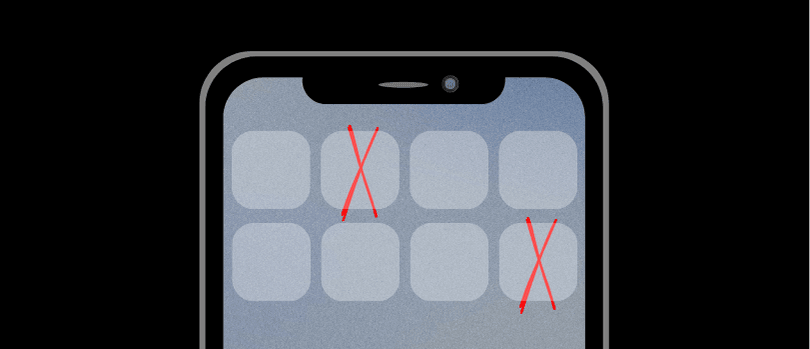
Step 2: Block Gambling Apps that can be accessed in Safari
Once you've restricted the ability to download gambling apps from the App Store, you might need to consider restricting gambling websites that can be accessed in Safari.
This can be achieved with a Content Policy , which allows you block entire categories of websites. In the following screenshot, I've adding the Gambling category to a website block rule:
You can also block websites based on keyword by adding words that are frequently used in gambling website names:

Frequently Asked Questions
How to Get Started with Supervised App Blocking
In order to leverage the most restrictive app blocking approach available on iOS, you'll need to follow an initial set up process.
Step 1: Enable Supervised Mode
Supervised Mode is a special mode that must be enabled on an iPhone to get access to restrictions that an adult can't bypass. A device reset is required, but luckily, iCloud Sync makes the setup process seamless. View our resources for how to enable supervised mode to take the guesswork out of the process.
Step 2: Customize your Supervised Device Restrictions
Use our Apple Config Generator to quickly customize your newly supervised iPhone with the app restrictions we talked about previously.
Step 3: Install Config
Once your ready to add the restrictions, add the config to your Supervised iPhone . It will show up in the VPN, DNS, & Device Management of the iPhone's settings app.
You can protect this config to prevent removal.
Making changes is easy - just reinstall the config file to "upgrade" the config with your changes.